1. Open sidebar “Inventory > Items“

2. Add new item
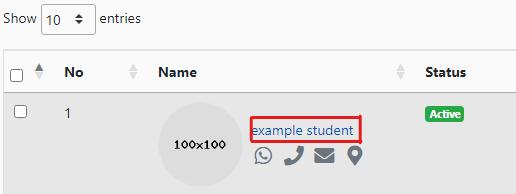
3. After add new item, go to “Student” , select the student you want to add item and click the “name” to edit student.
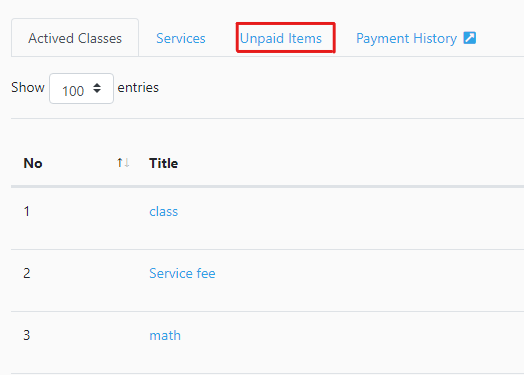
4. Pull the page down, you will see a “unpaid items” category.

5. Click the button “Add New“.
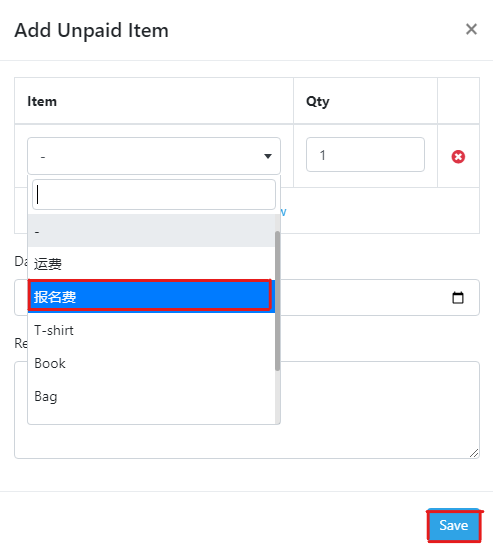
6. Choose the item you want to add for the student and “save“.
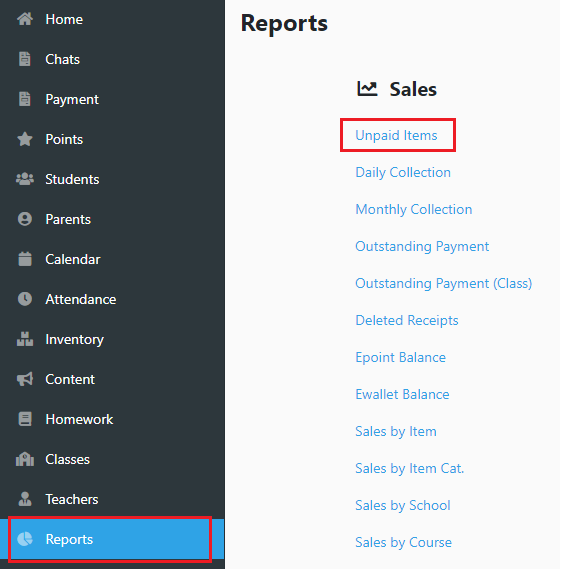
7. Go to Reports> Unpaid Items
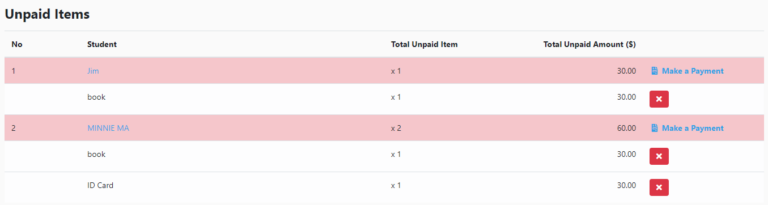
8. You can check all the unpaid items at here.
**Unpaid items usually appear automatically the next day after they are added, so it is normal if they do not appear after they are added.

