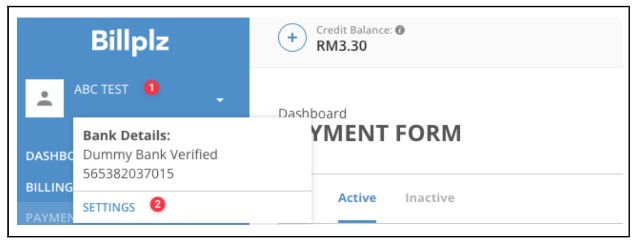
1. Login to Billplz – https://sso.billplz.com/users/sign_in
2. Under Sidebar, select Username dropdown > Settings
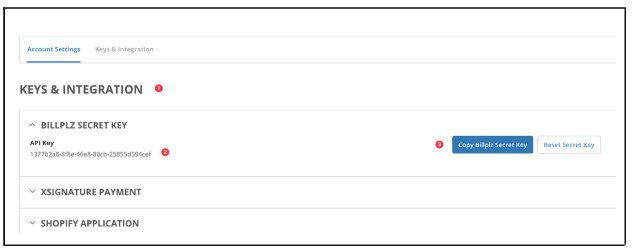
3. Under Section Keys & Integration > Billplz Secret Key, copy the key to API Secret Key in Tuition System.
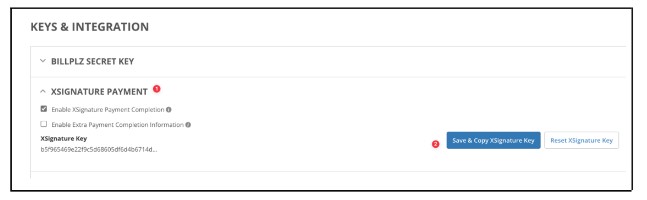
4. Under Section Keys & Integration > XSignature Payment, copy the key to X Signature Key in Tuition System
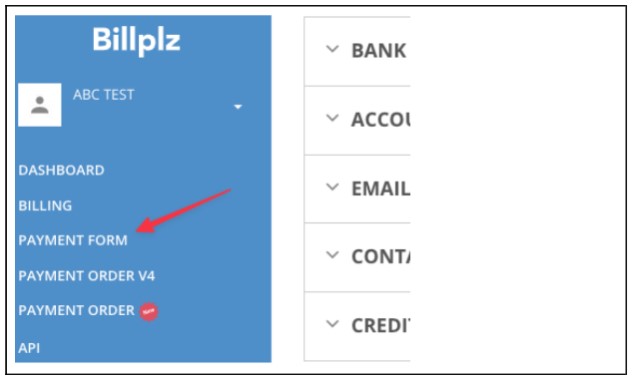
5. Under Sidebar, click Payment Form
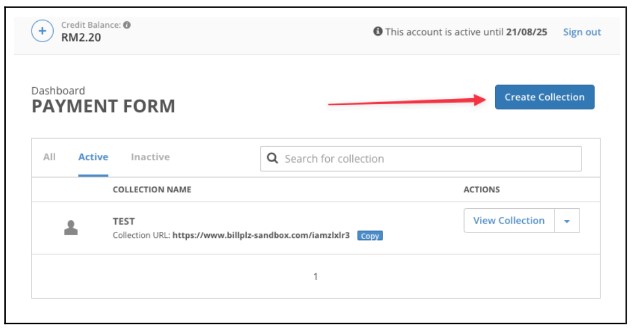
6. Click Create Collection
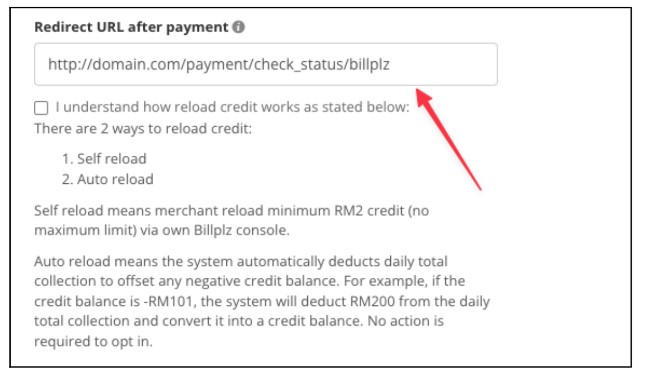
7. Fill in all information into payment form
8. Fill http://domain.com/payment/check_status/billplz for Redirect URL after payment
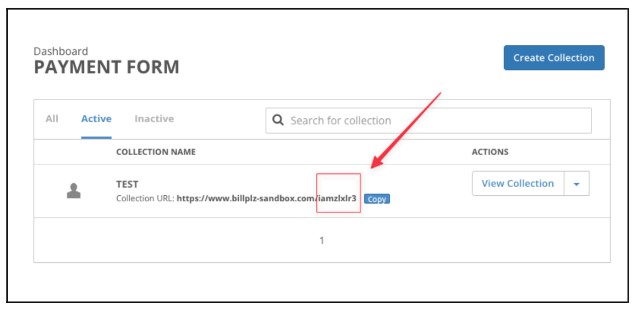
9. Copy Collection ID from here to Collection ID in Tuition System
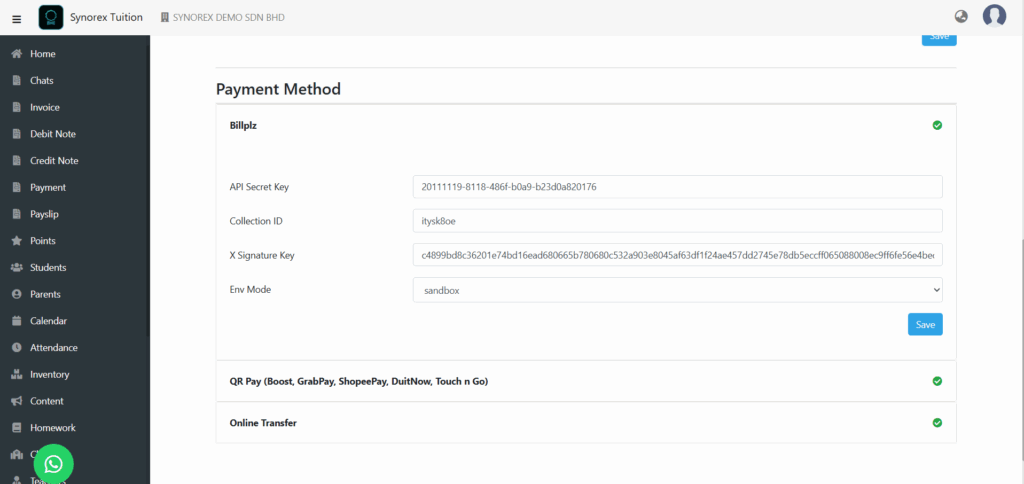
1. Go to Settings.
2. Select General.
3. Click on Billplz.
4. Enter the required information.
5. Save your changes.

