Create E-invoice
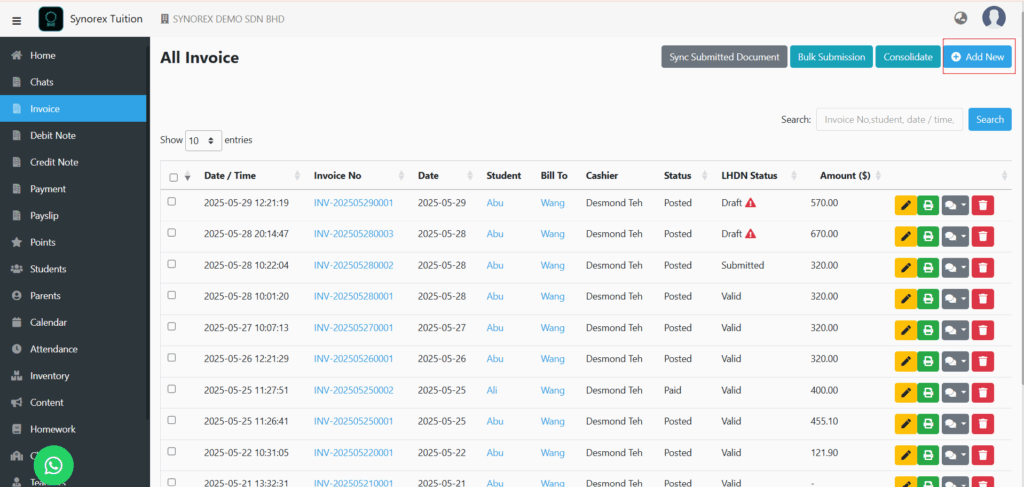
Click Invoice on the left side panel -> “Add New” button.

Select a student.
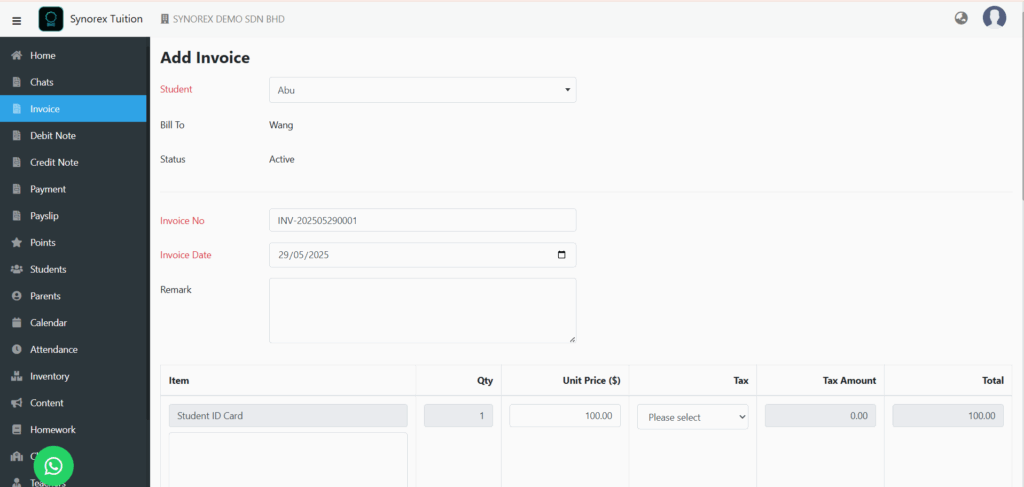
You can see invoice details and items here.
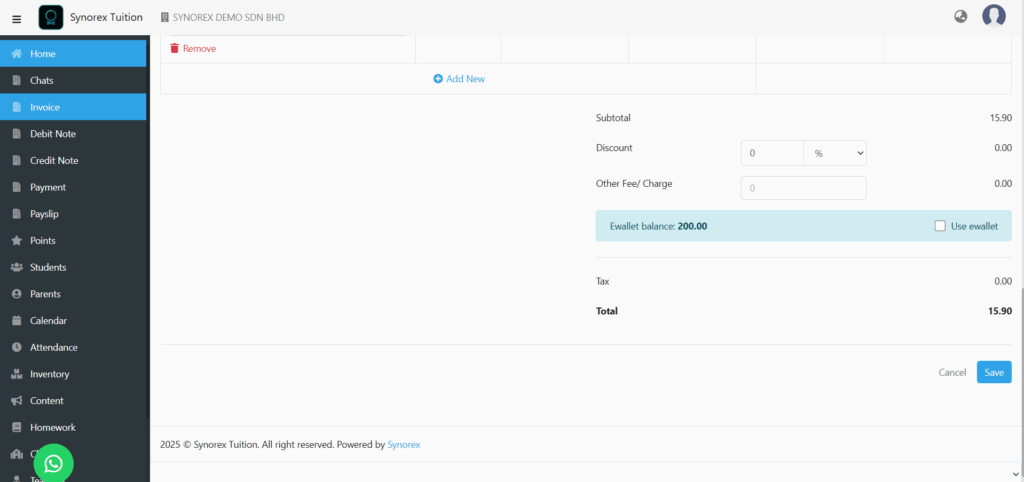
If everything is correct, click “Save” button.
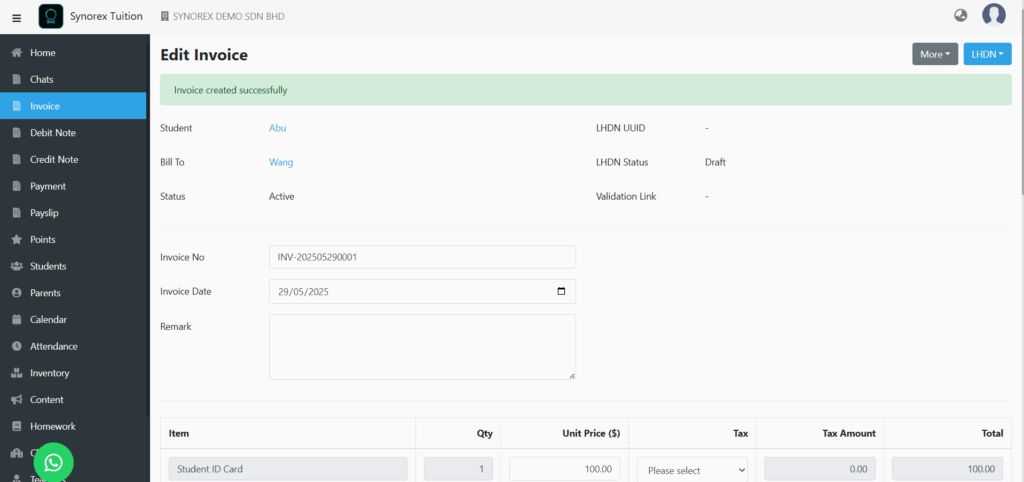
After click “Save” button, you may edit the invoice you created just now.
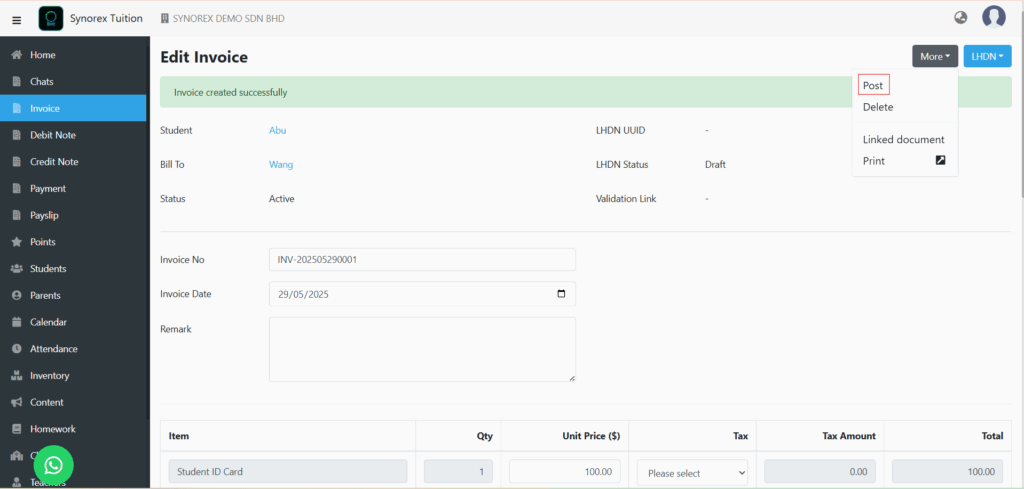
You can click the “Post” button to make it visible to parents or students on the Synorex Tuition App. This will allow them to view the invoice and make the payment.
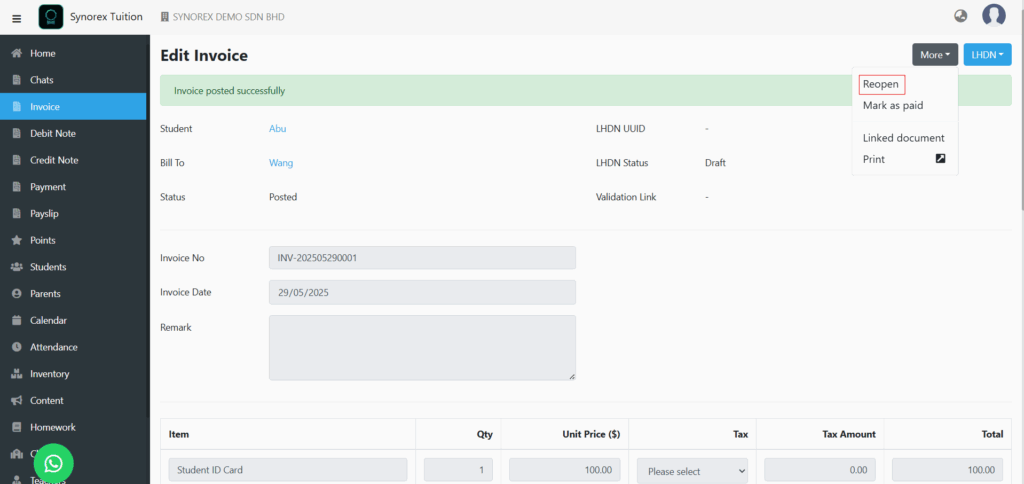
After clicking the “Post” button, you must click Reopen to edit or delete the invoice.

If the parent or student has paid, you can click “Mark as paid”.
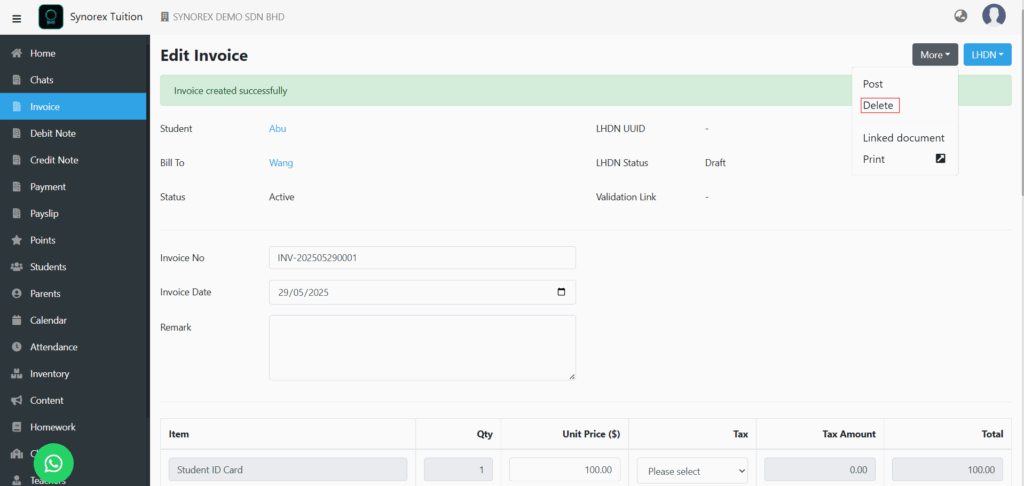
Before click the “Post” button, you can click “Delete” if you decided to delete the invoice.
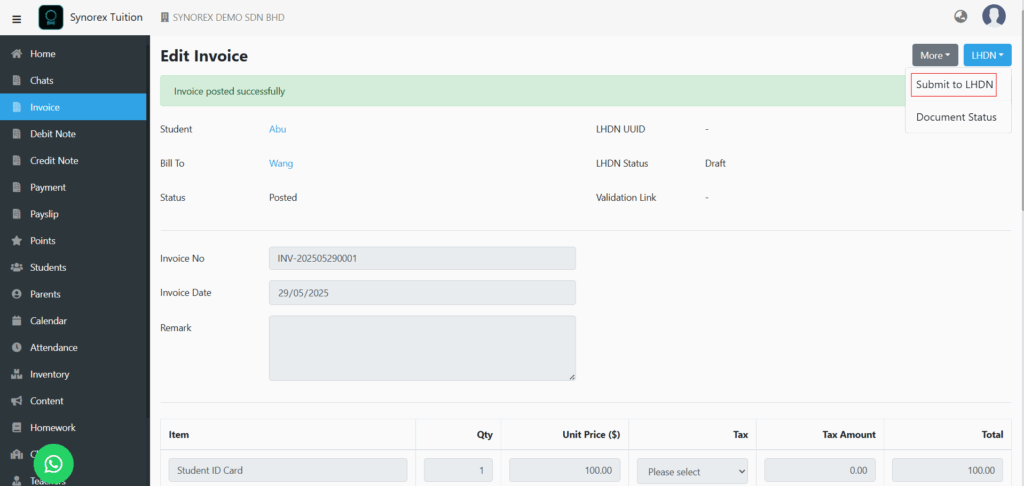
If parent required E-invoice, you may click submit to LHDN.
*Parent and student have to fill in TIN number before submit their invoice to LHDN
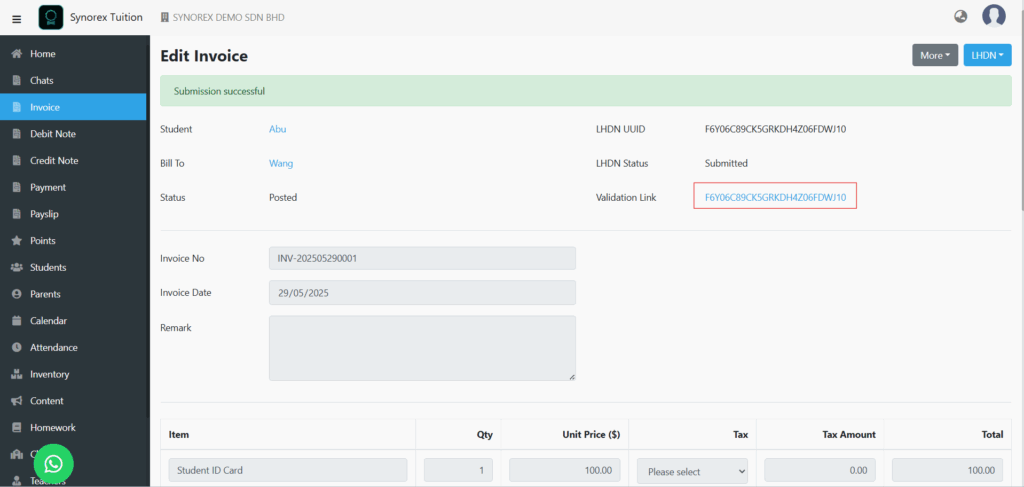
You can click Validation Link to check the status of Invoice submit to LHDN.
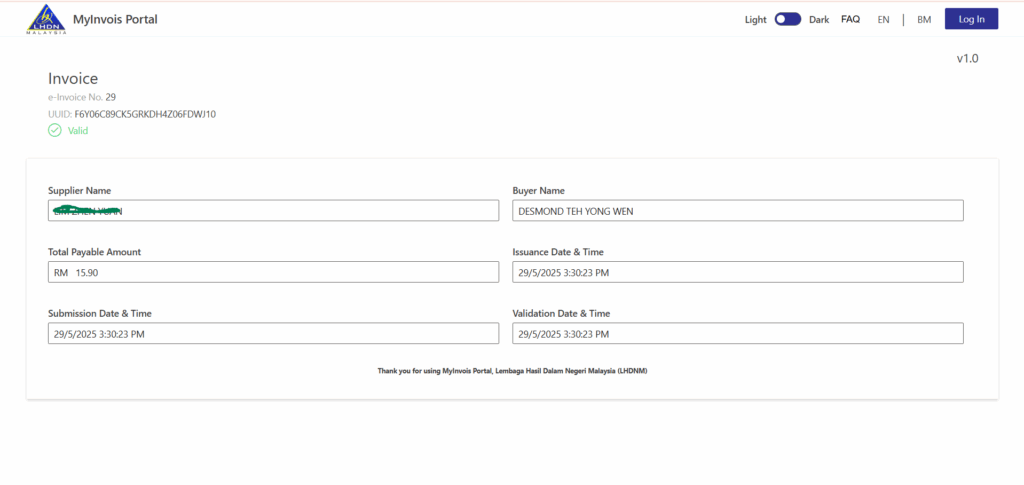
If the submission is successful, it will show Valid here.
*You have 72 hours to edit the invoice you created after submission to LHDN. After 72 hours, you must create credit and debit notes to adjust the invoice submitted to LHDN.
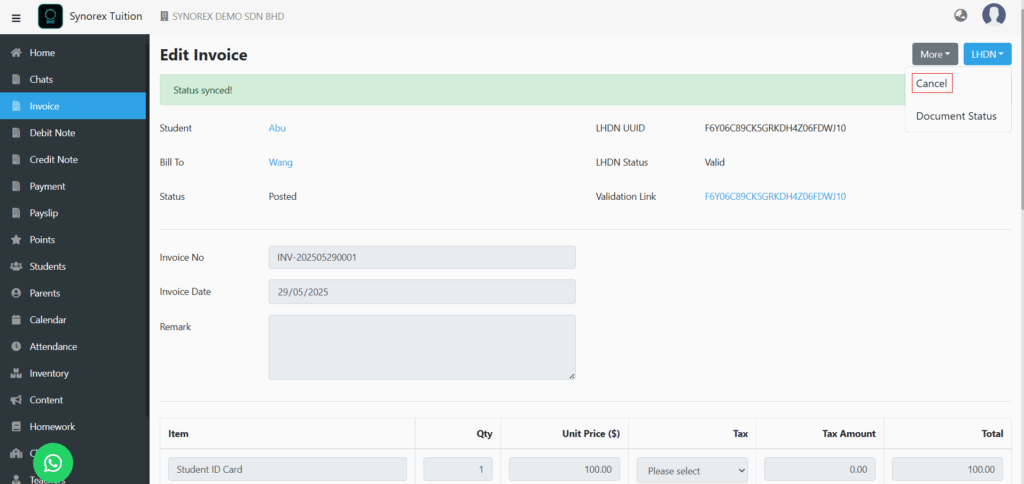
You can edit your invoice within 72 hours by clicking “Cancel”.
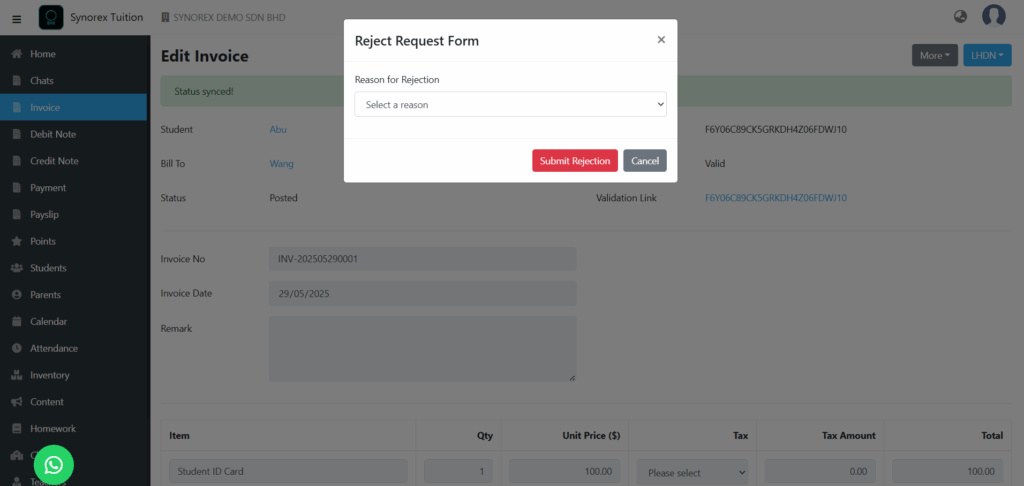
You must select a reason for cancelling the invoice.
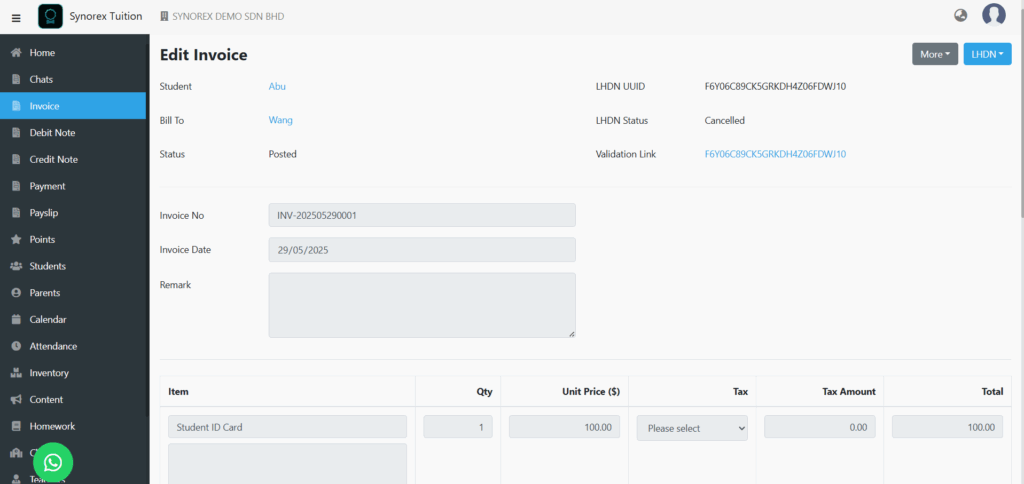
You can see LHDN Status: “Cancelled”.
Create Consolidated Invoice
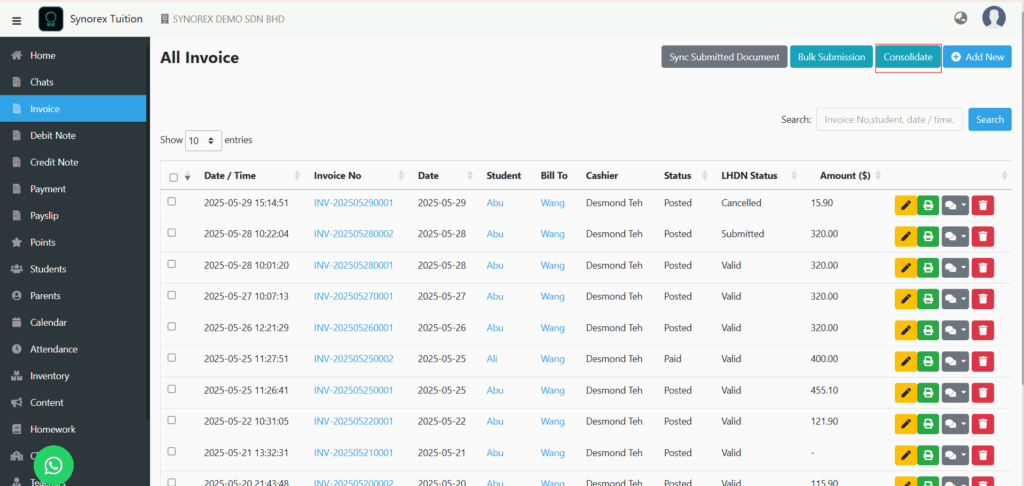
Click Invoice on the left side panel -> “Consolidate” button.
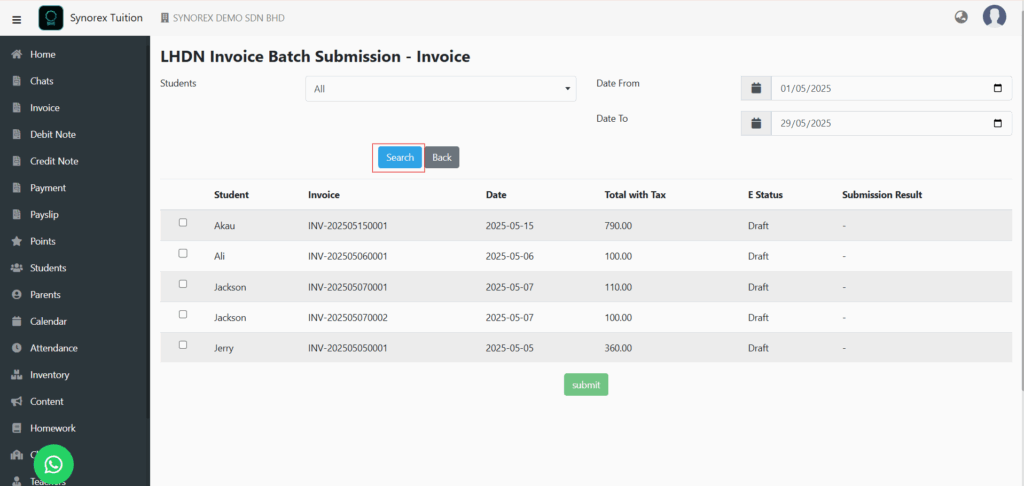
Click “Search” button and select the invoice you want to submit. Then, press “Submit” button.
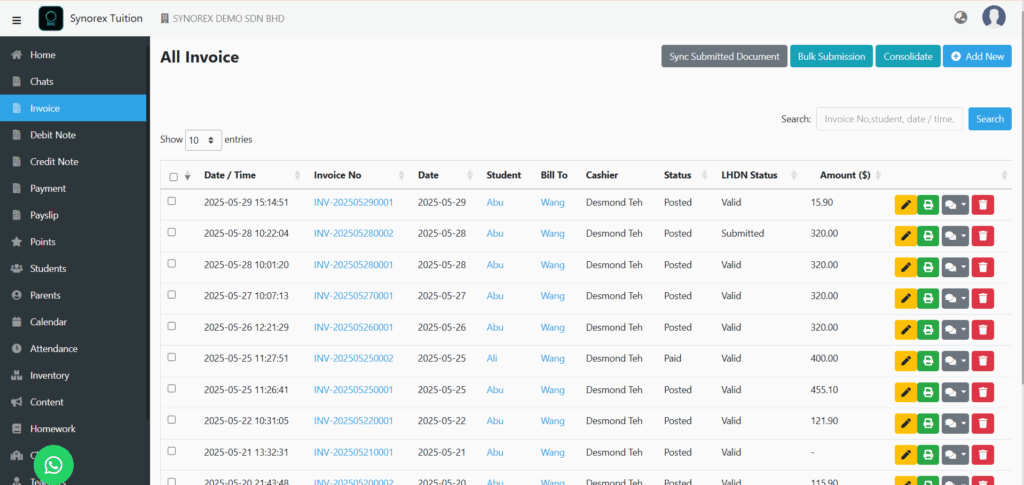
Go back to Invoice page. Select the invoice u submitted just now.
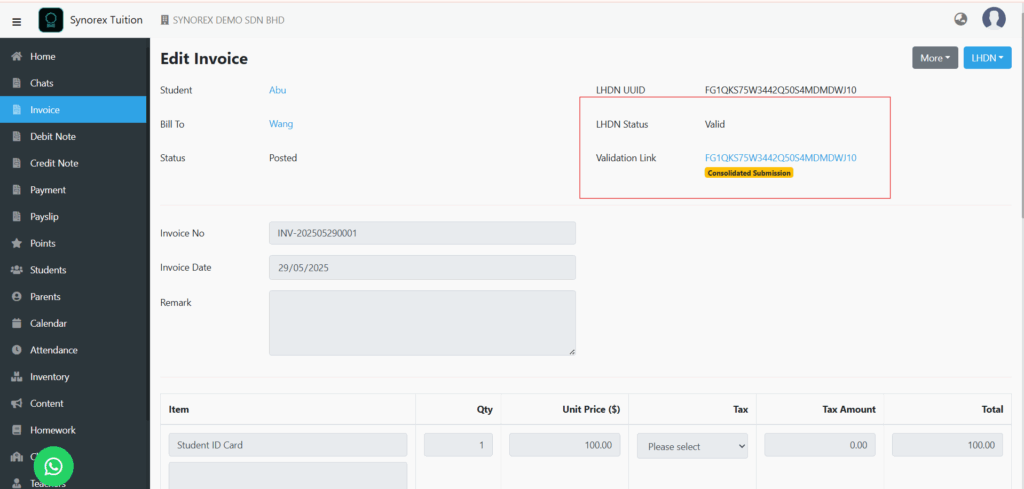
You can view the LHDN status or click Validation Link to check the LHDN status.
After you press Validation Link:
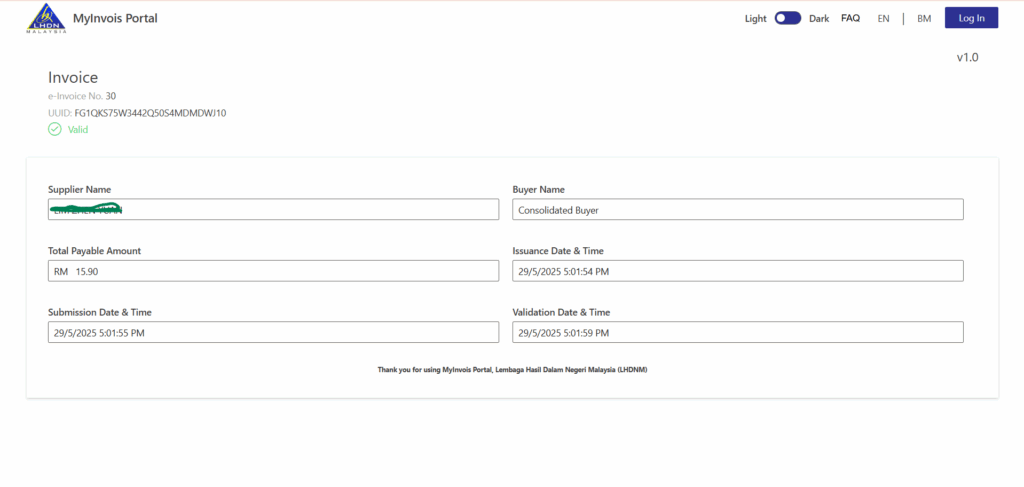
Bulk submit invoices to LHDN
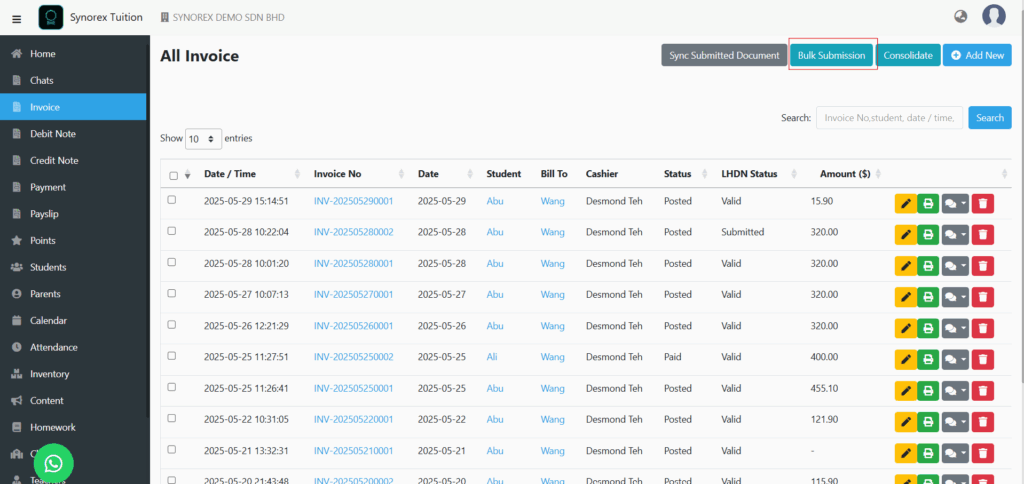
Click Invoice on the left side panel -> “Bulk Submission” button.
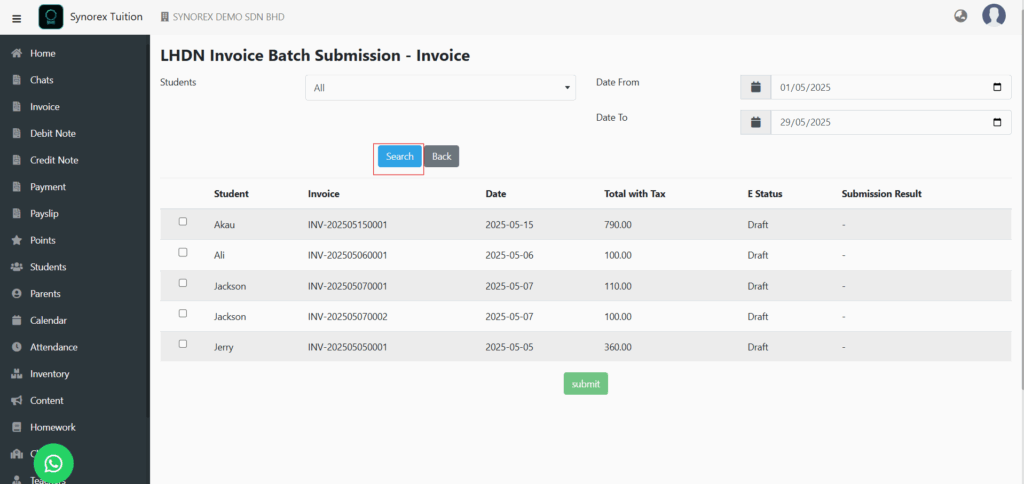
Click “Search” button and select the invoice you want to submit. Then, press “Submit” button.
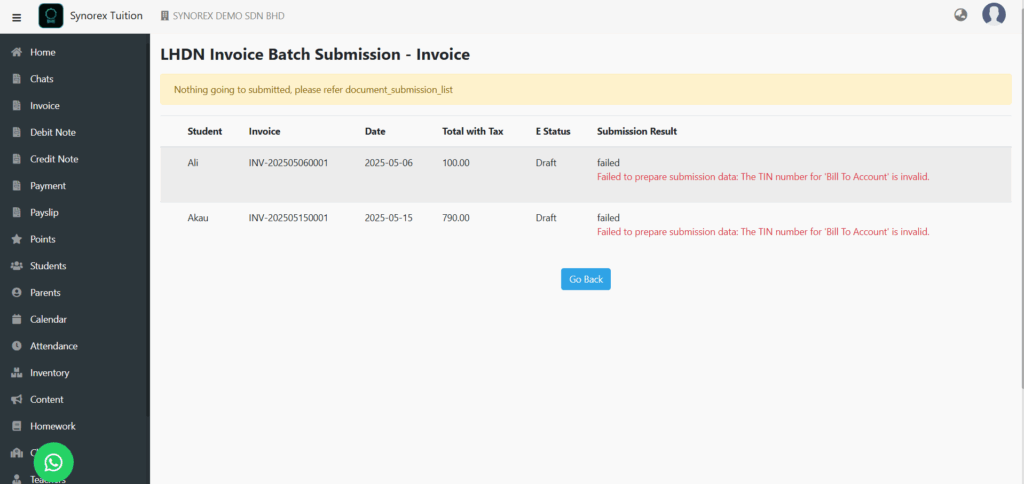
TIN number must be filled first, whether it is the parent or the student, depending on who is the taxpayer. Before you can submit it.

