Create Debit Note
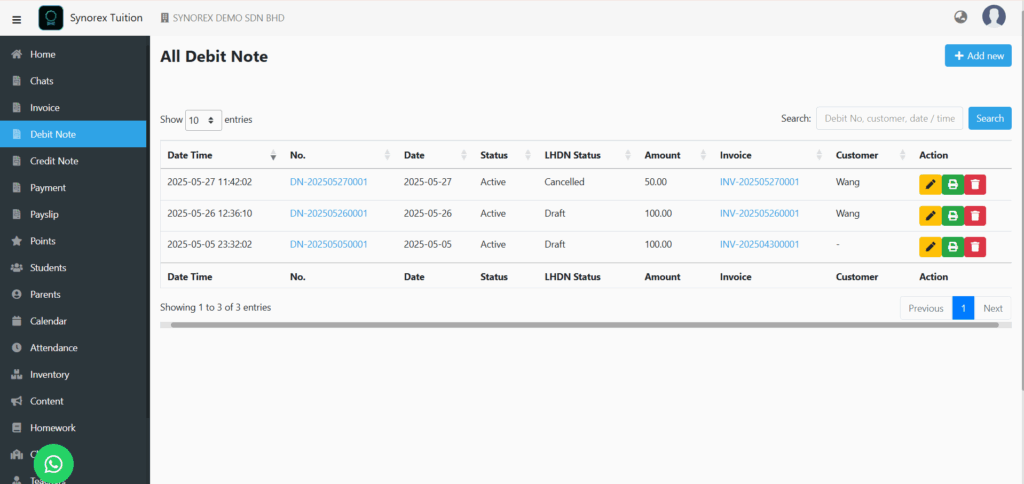
Click Debit Note on the left panel.
Edit Debit Note
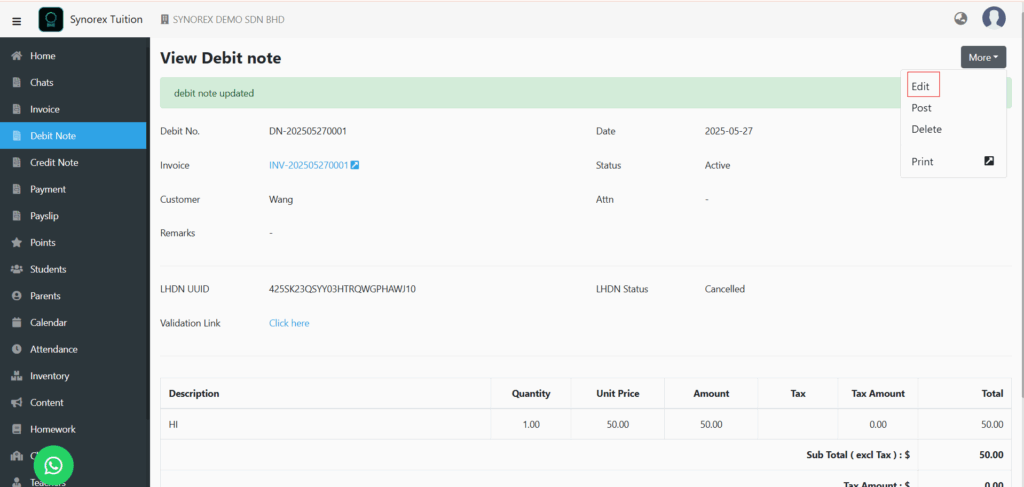
You can click “Edit” to edit your debit note before click “Post”.
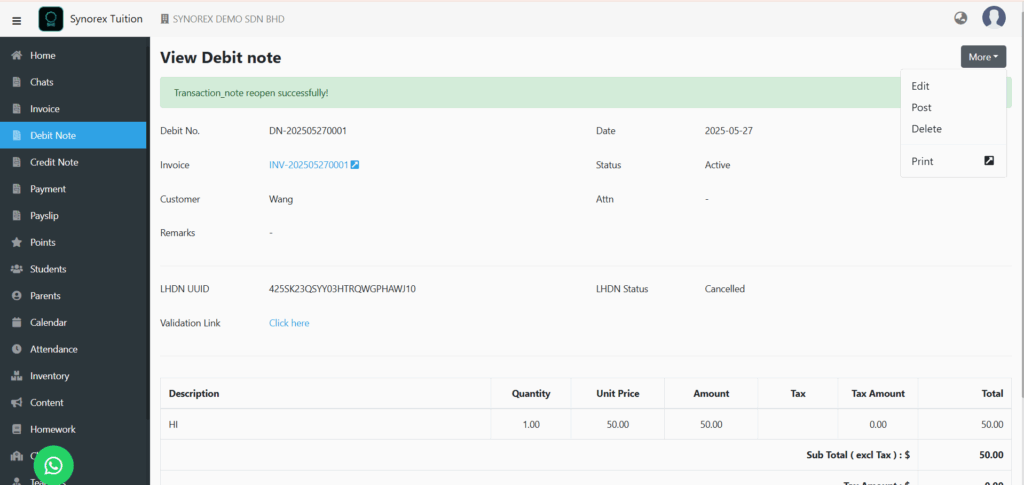
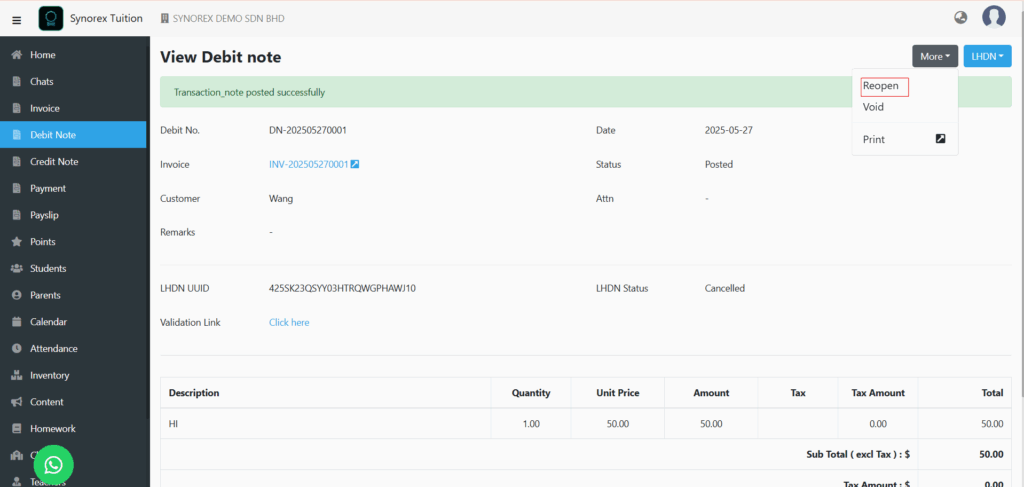
After you clicked “Post”, you have to click “Reopen” to edit.
Delete Debit Note
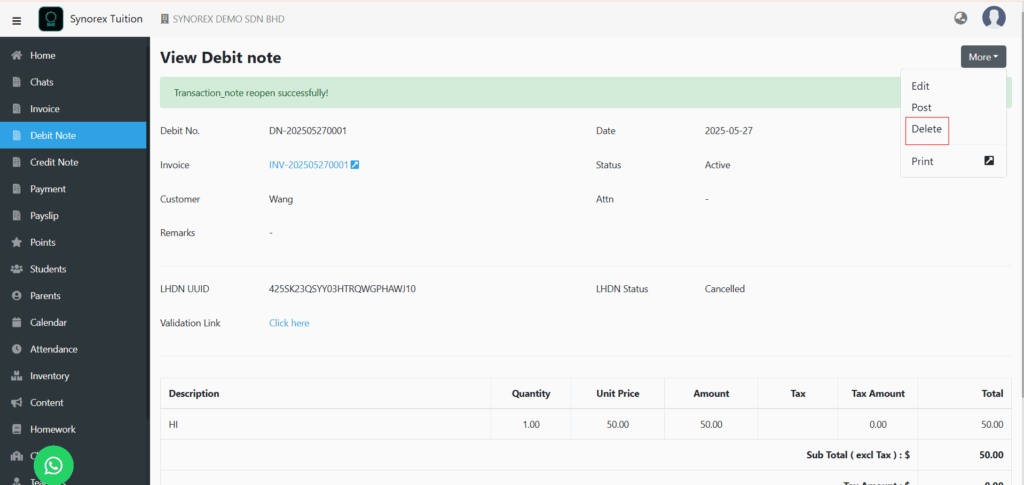
You can click “Delete” to delete your debit note before click “Post”.
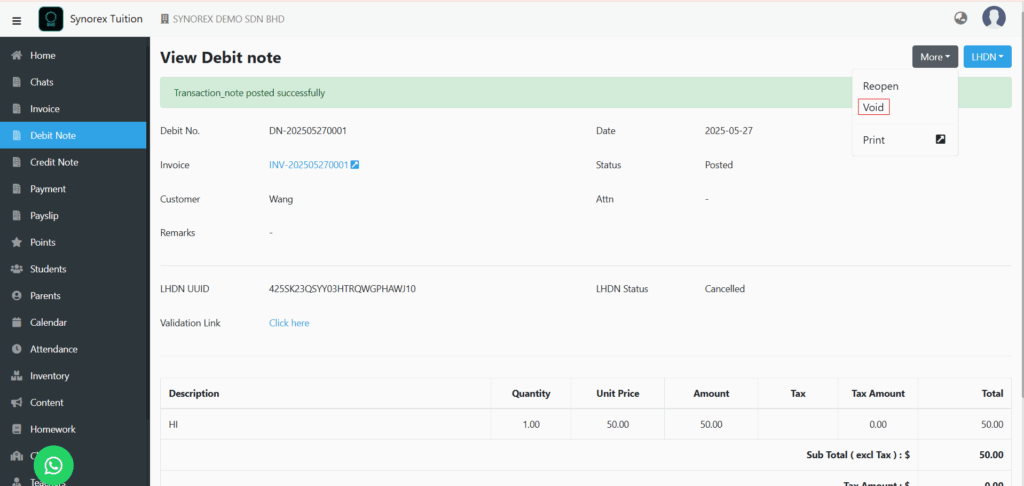
After you clicked “Post”, you can click “Void” to delete.
Submit Debit Note to LHDN
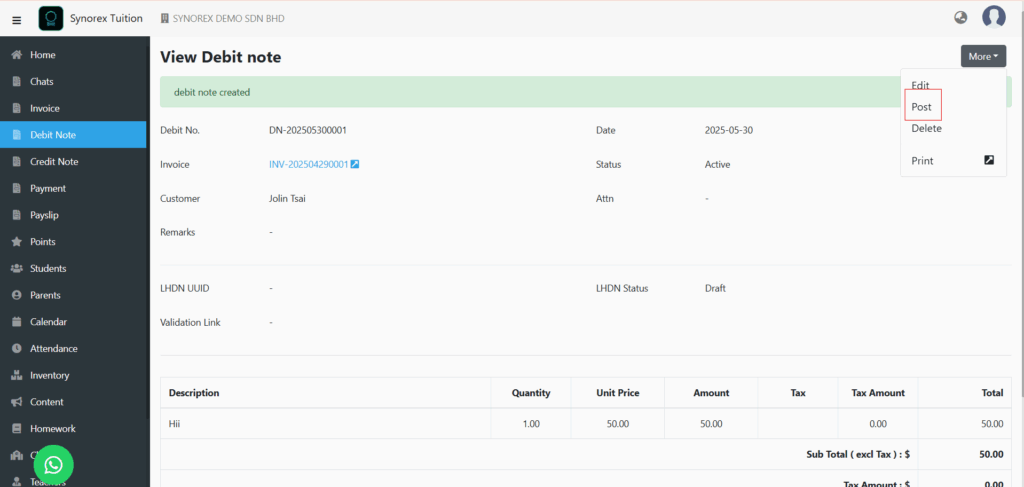
Click Post (Post = show the credit note on parent and student apps)
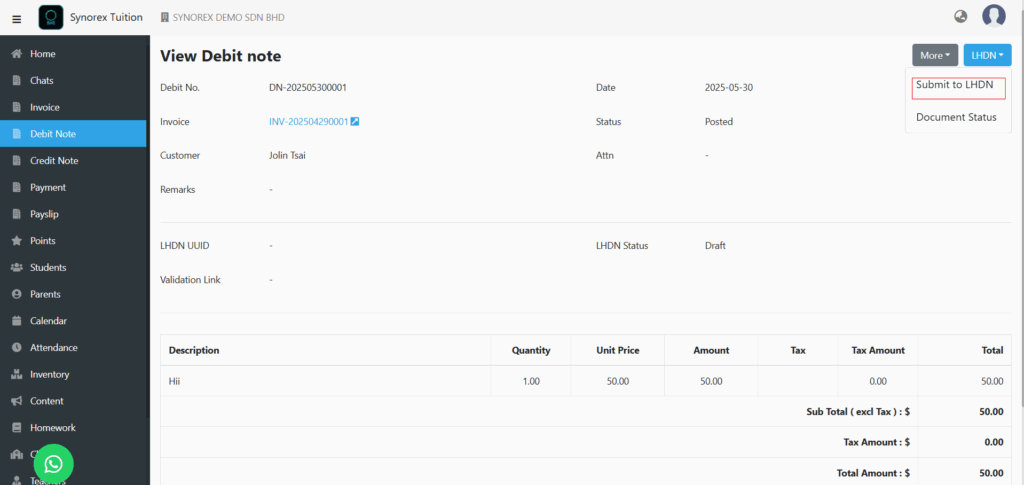
Click “Submit to LHDN”.
*An invoice must be submitted to LHDN before a debit note can be submitted to LHDN.
Create Credit Note
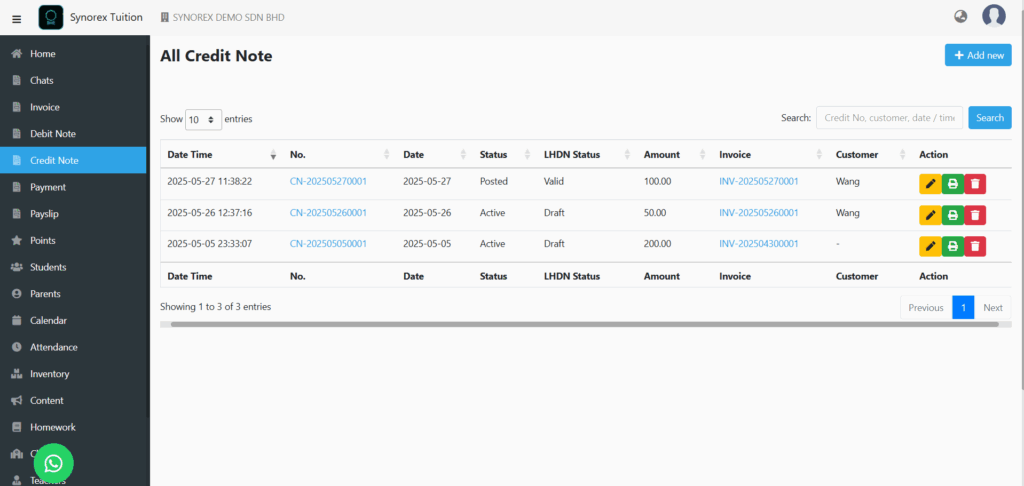
Click Credit Note on the left panel.
Edit Credit Note
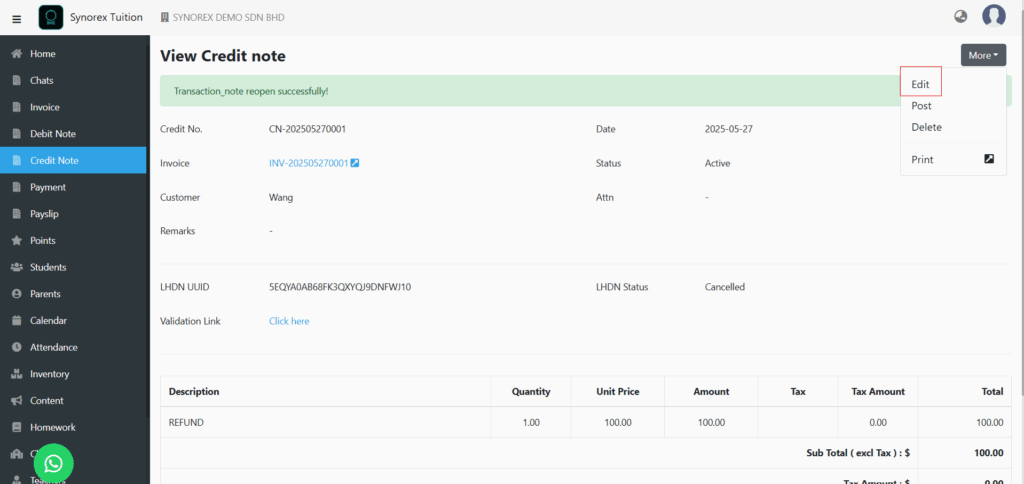
You can click “Edit” to edit your credit note before click “Post”.
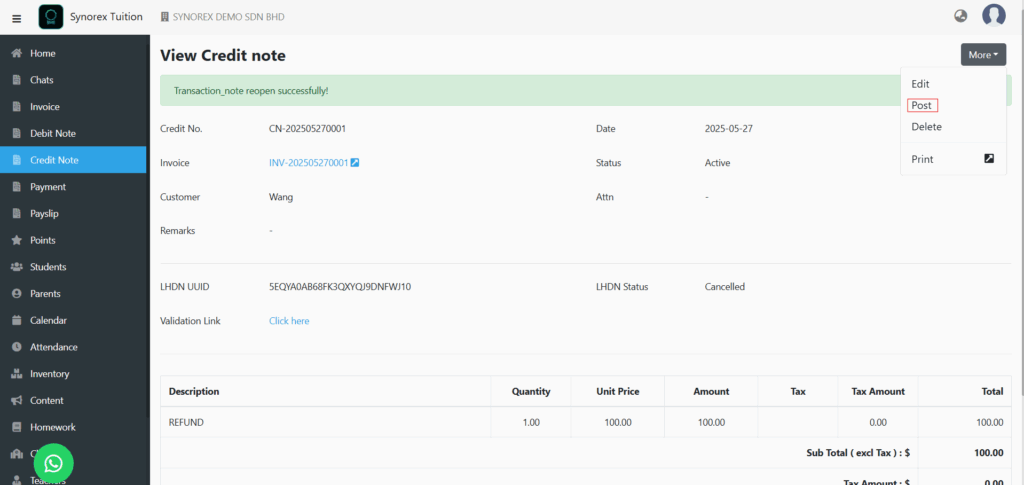
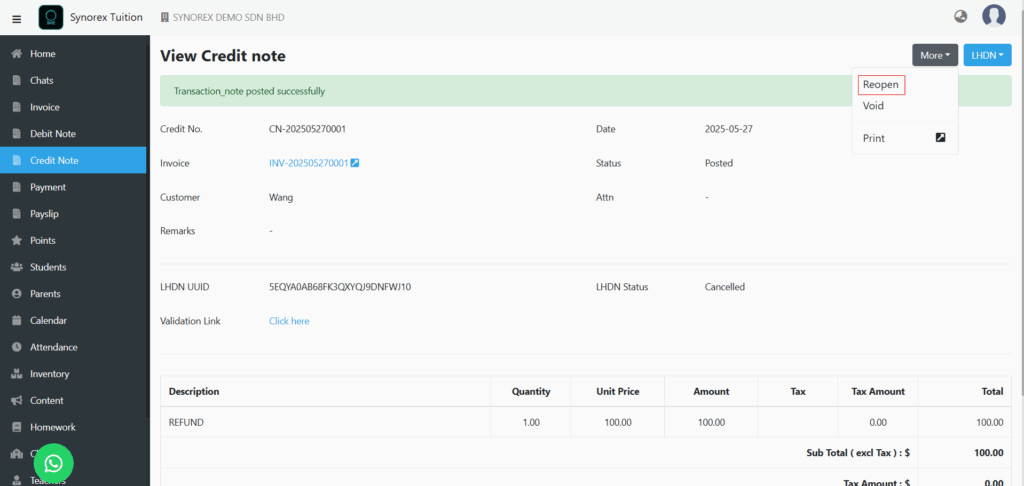
After you clicked “Post”, you have to click “Reopen” to edit.
Delete Credit Note
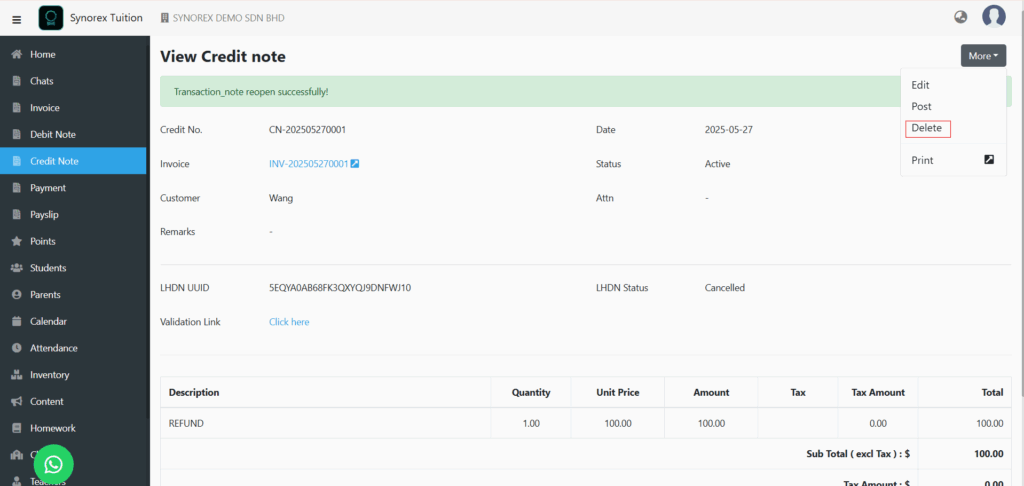
You can click “Delete” to delete your debit note before click “Post”.
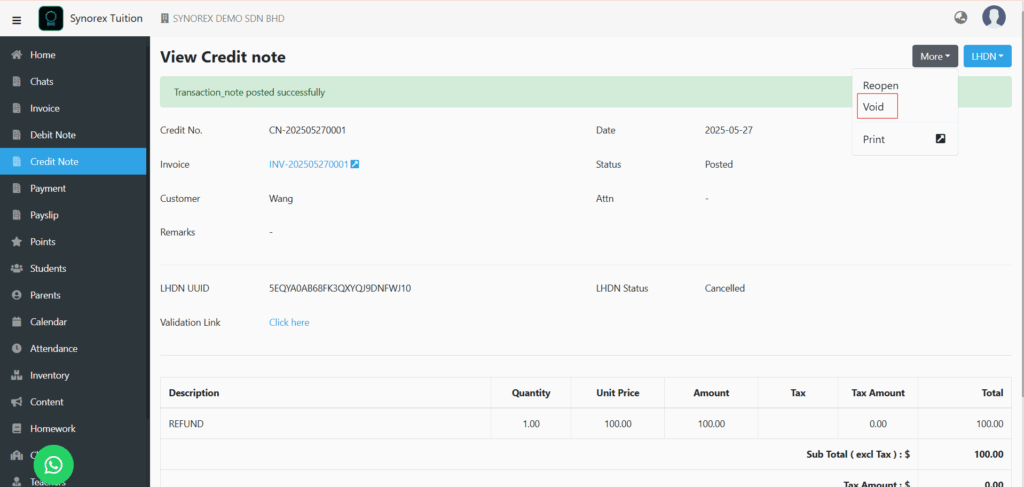
After you clicked “Post”, you can click “Void” to delete.
Submit Credit Note to LHDN
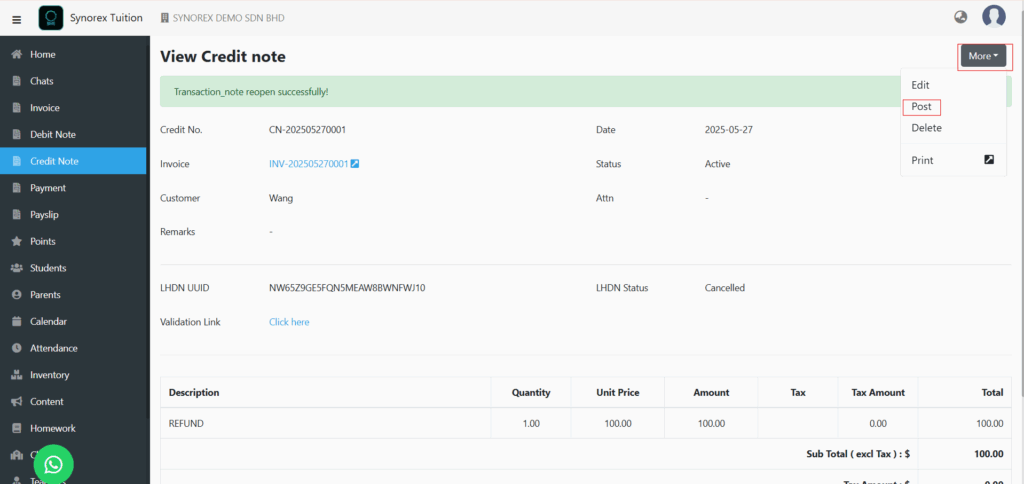
Click Post (Post = show the credit note on parent and student apps)
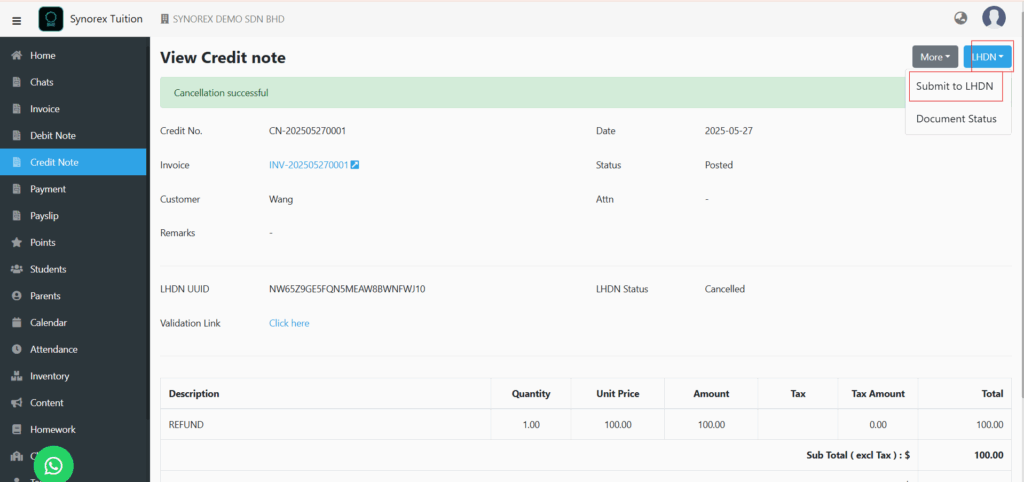
Click “Submit to LHDN”.
*An invoice must be submitted to LHDN before a debit note can be submitted to LHDN.
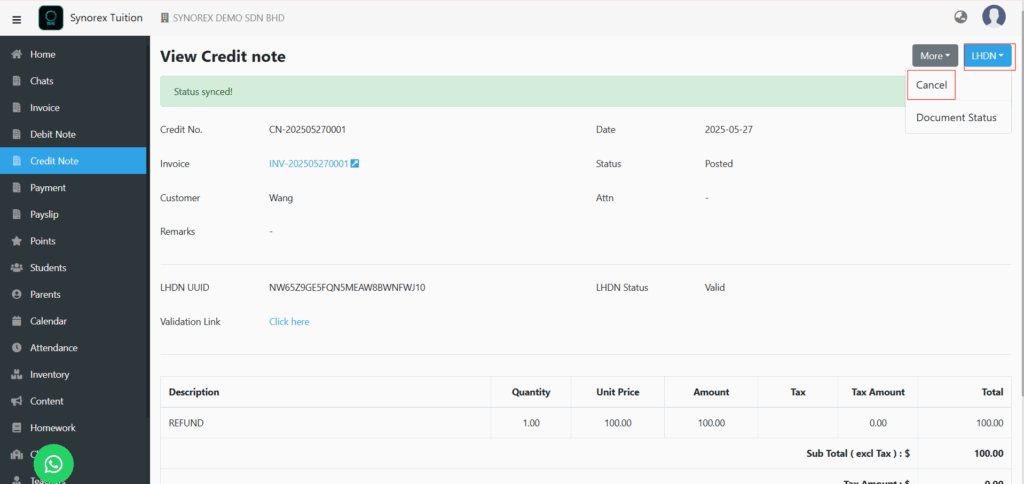
Important Notes:
After submitting a debit note or credit note to LHDN, you cannot directly edit or delete them. You have a 72-hour window after submission to cancel and reissue the document if necessary. Beyond this window, any changes require issuing a new e-invoice (debit note, credit note, or refund note) to adjust the original.

