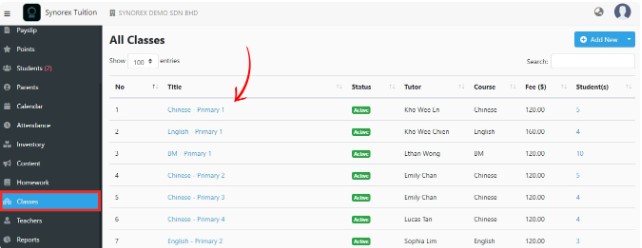
1. Click on “Classes” and select the class you want to replace.
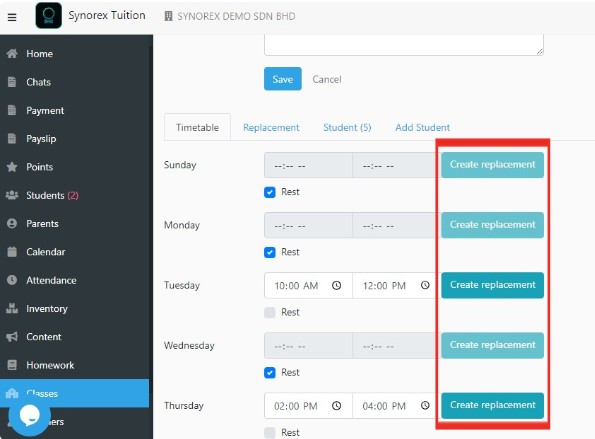
2. Scroll down to find the Timetable and click “Create Replacement.”
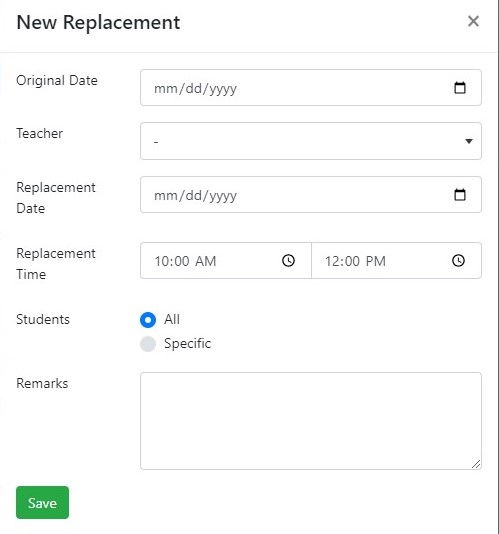
3. Fill in the necessary information.
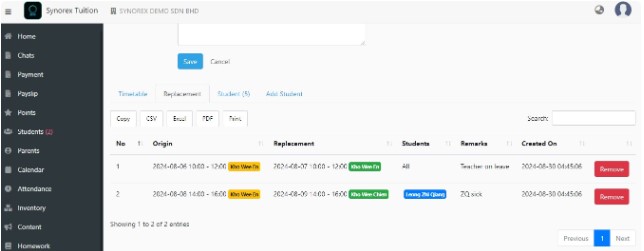
4. After saving, you will be able to see the replacement classes in the Replacement table.
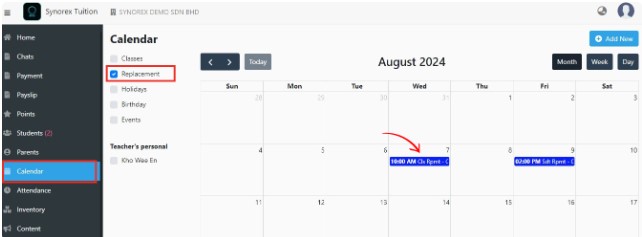
Replacement classes will also can be visible on the Calendar.
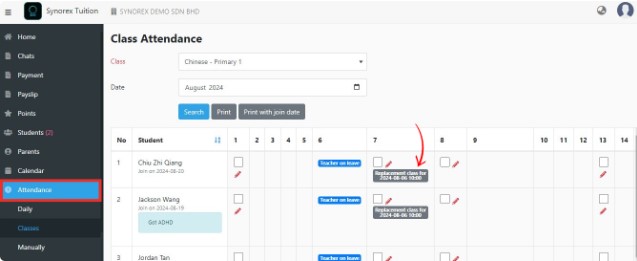
Replacement classes will also can be visible in Attendance.
Note: If you create a replacement class in the system, students and parents apps will receive notifications.

