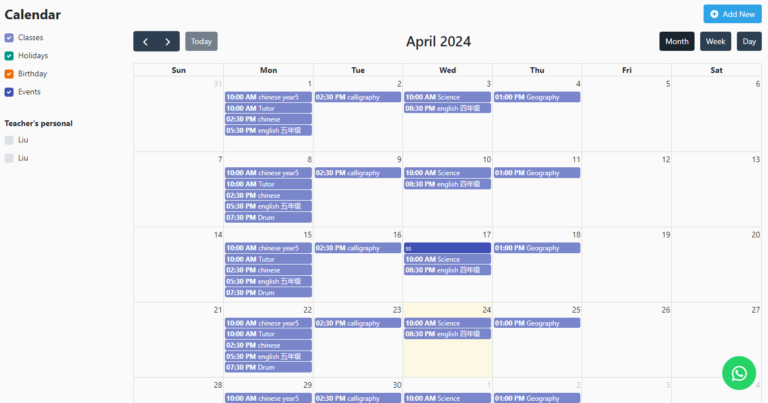
1. If you‘ve finished setting up your class timetable, it will automatically show in ‘Calendar‘.
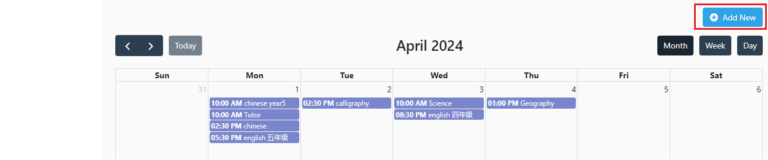
2. Click ‘Add New’.
You can add event and holiday here
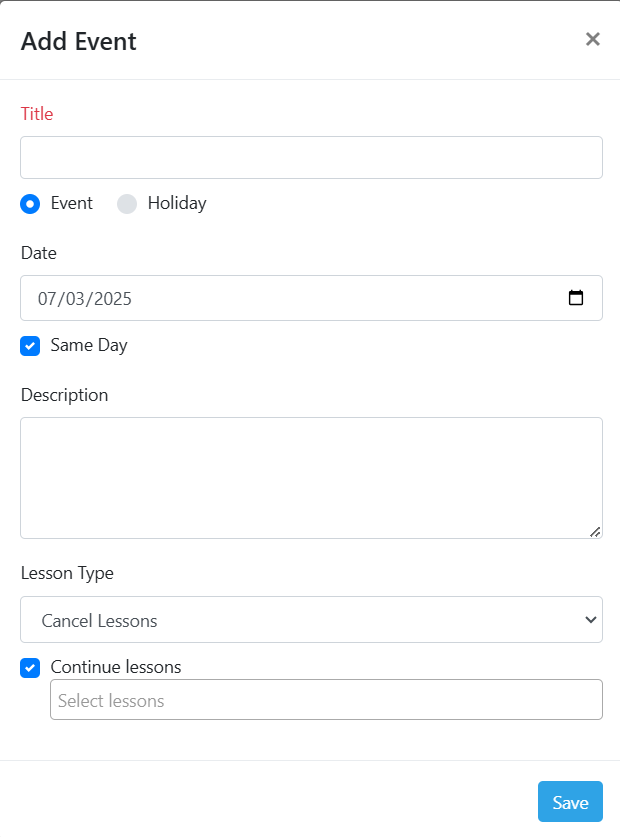
- If you choose the lesson type to “Cancel Lessons” and tick “Continue lessons”, this means cancel all classes for that day.
- If you choose the lesson type to “Cancel Lessons” and tick “Continue lessons”, this means that your holiday or ebent may be short, so you will continue some classes

*Parents and students were not allowed to see this Calendar through using our App.
*If you need to notify parents of holidays or events please use the ‘Announcements’ function.

