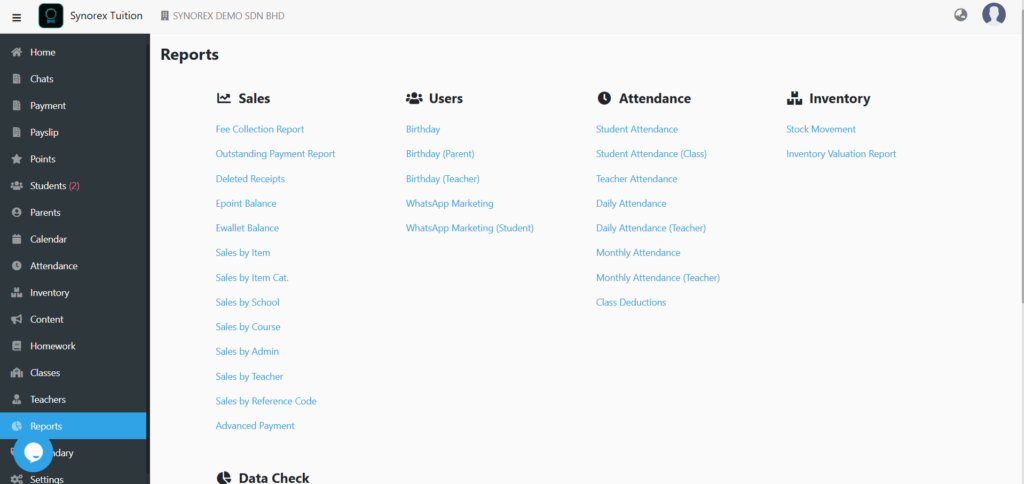
You can click the “Reports” on left side panel and view:
- Student Attendance report
- Student Attendance (Class) report
- Teacher Attendance
- Daily Attendance report
- Daily Attendance (Teacher) report
- Monthly Attendance
- Monthly Attendance (Teacher)
- Class Deduction
Student Attendance report
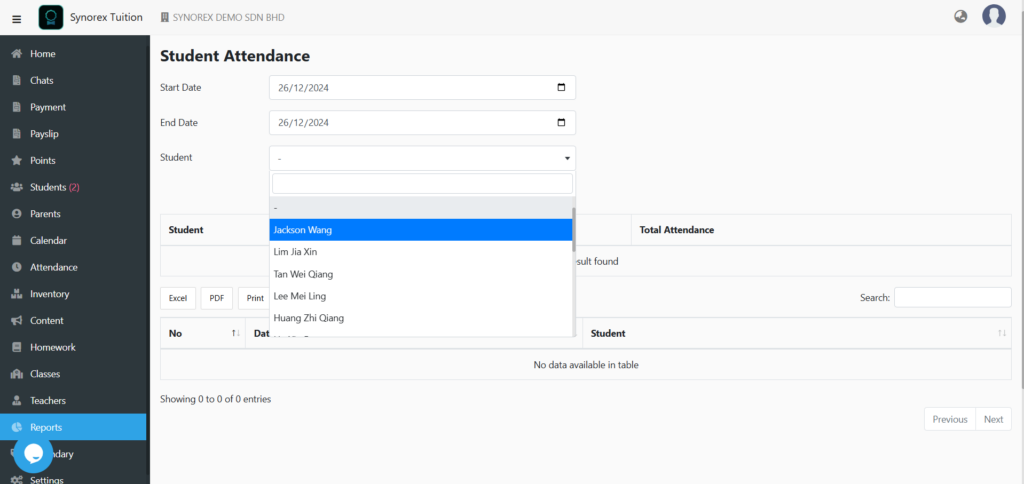
You can select the start and end dates for student attendance report. If you select – in the Student column, it means all students, you can also choose to specify student.
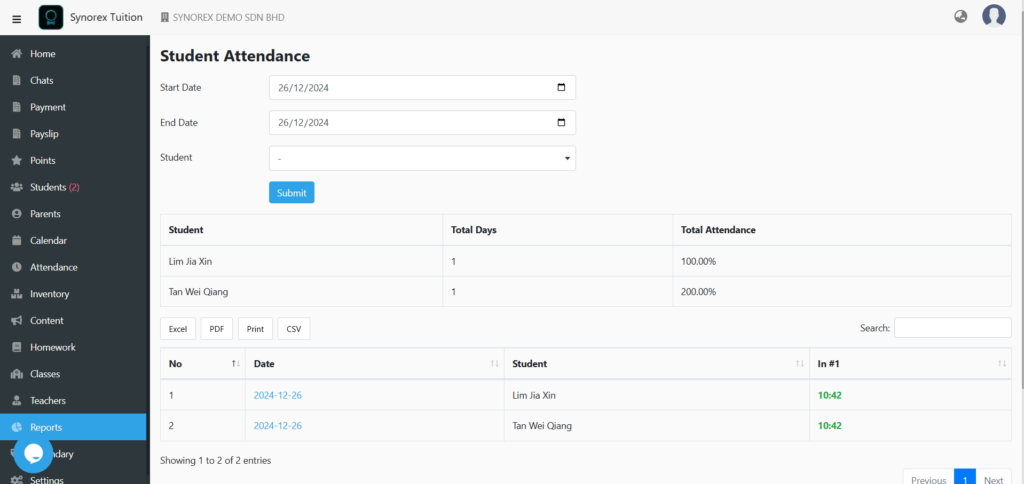
Click the “Submit” button. I selected – in the student column so that it will display the attendance report for all students.
Student Attendance (Class) report
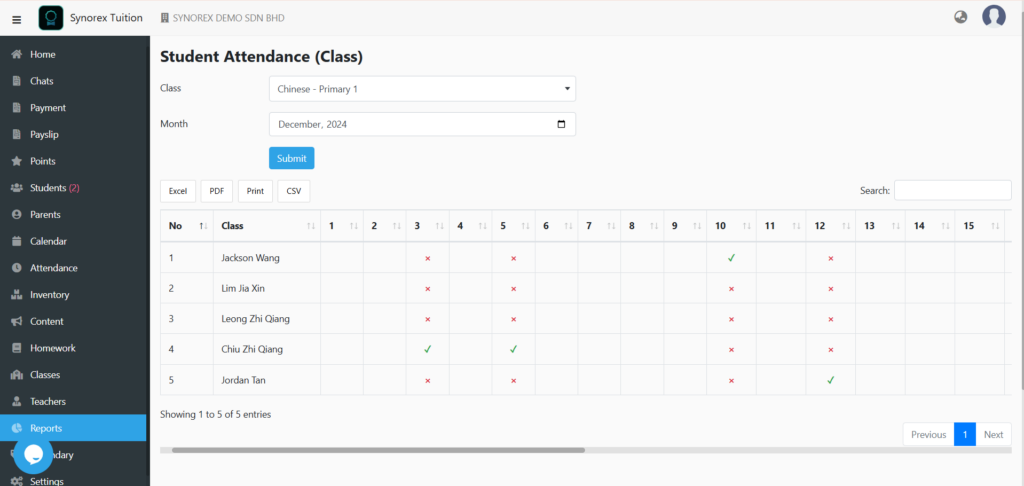
You can choose the class and you can also select the month. Click the “Submit” button will show all the students present (class) who have joined the class.
Teacher Attendance
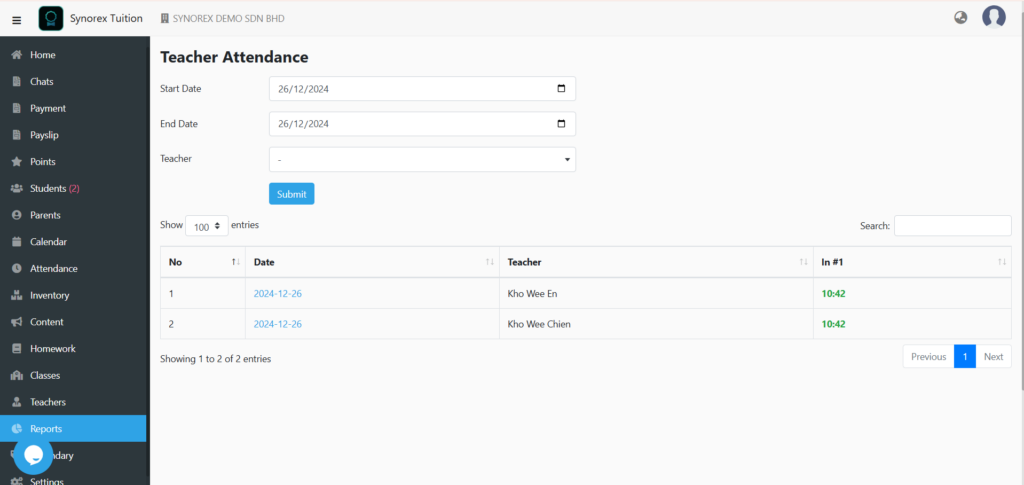
You can select the start and end dates for teacher attendance reporting. If you select – in the Teacher column, it means all teachers, you can also choose to specify teacher.
Daily Attendance report
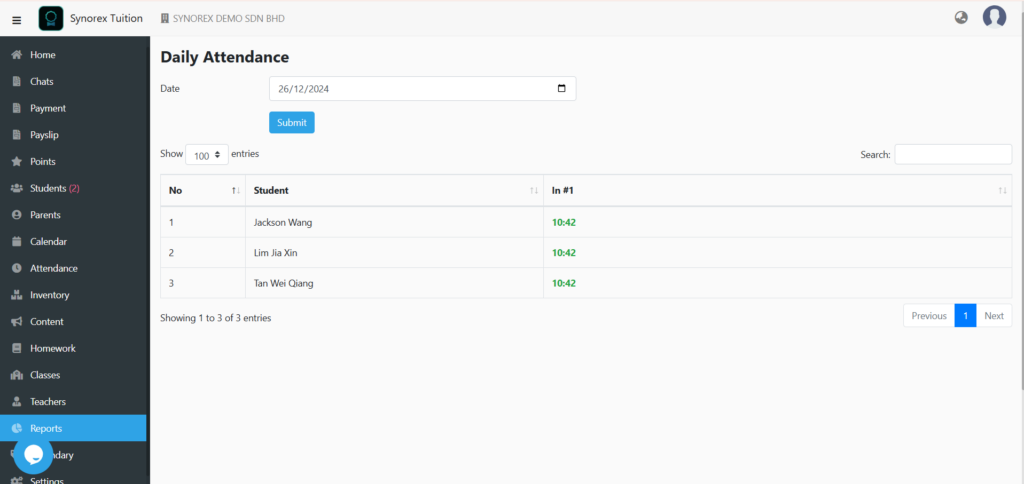
You can select the dates for student daily attendance report. Click the “Submit” button will show all the students’ daily attendance.
Daily Attendance (Teacher) report
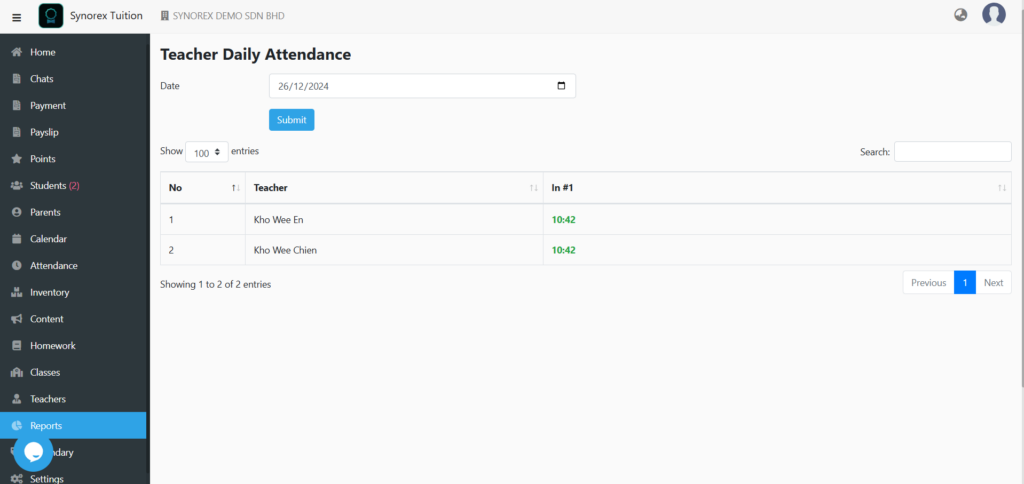
You can select the dates for teacher daily attendance. Click the “Submit” button will show all the teachers’ daily attendance.
Monthly Attendance
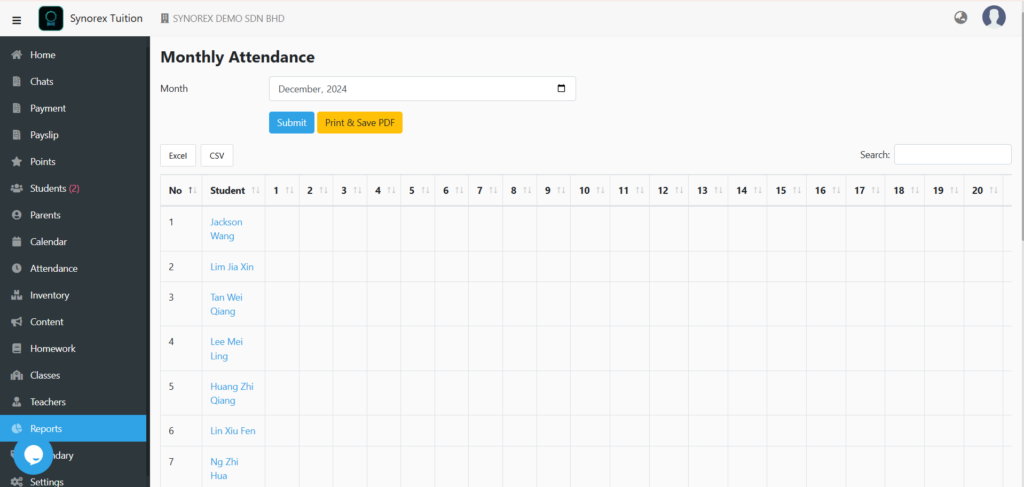
You can select the month for student monthly attendance. Click the “Submit” button will show all the students’ monthly attendance.
Monthly Attendance (Teacher)
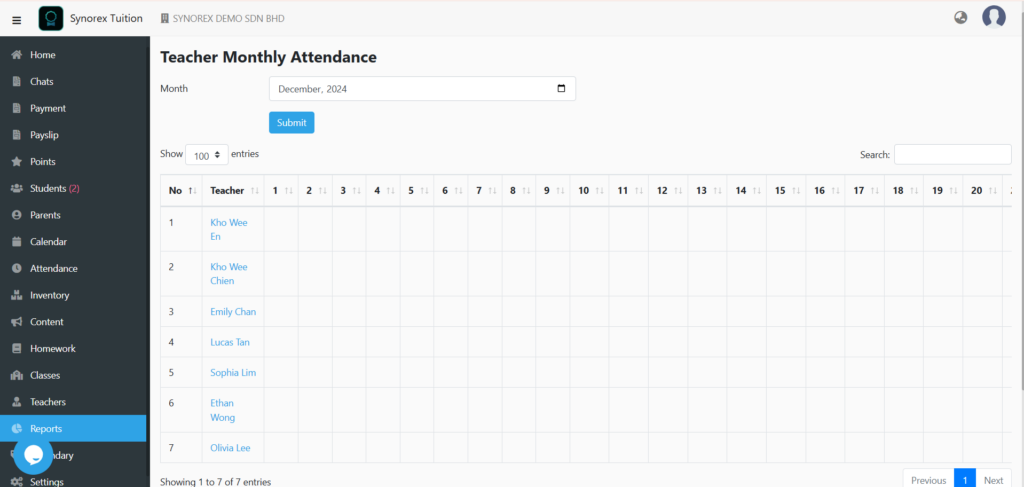
You can select the month for teacher monthly attendance. Click the “Submit” button will show all the teachers’ monthly attendance.
Financial Report
You can view:
- Fee Collection report
- Outstanding Payment report
- Advanced Payment Report
Fee Collection report
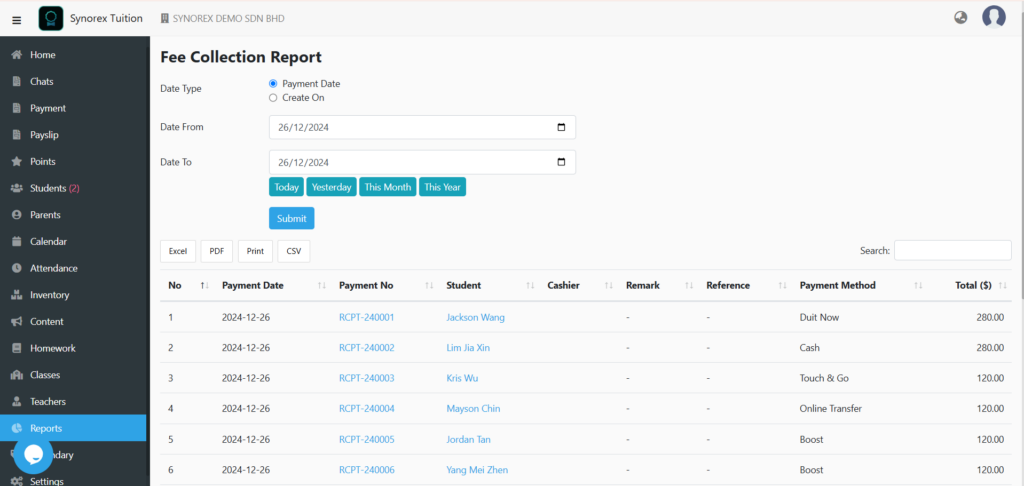
- The payment date refers to the date on which the parents pay the fees.
- Create on refers to the time when the user opens payment.
You can choose the Date From and Date To and click the “Submit“ Button.
You can see the payment methods the student used, as well as the amount for each payment method. You’ll also see the total at the bottom.
Outstanding Payment report
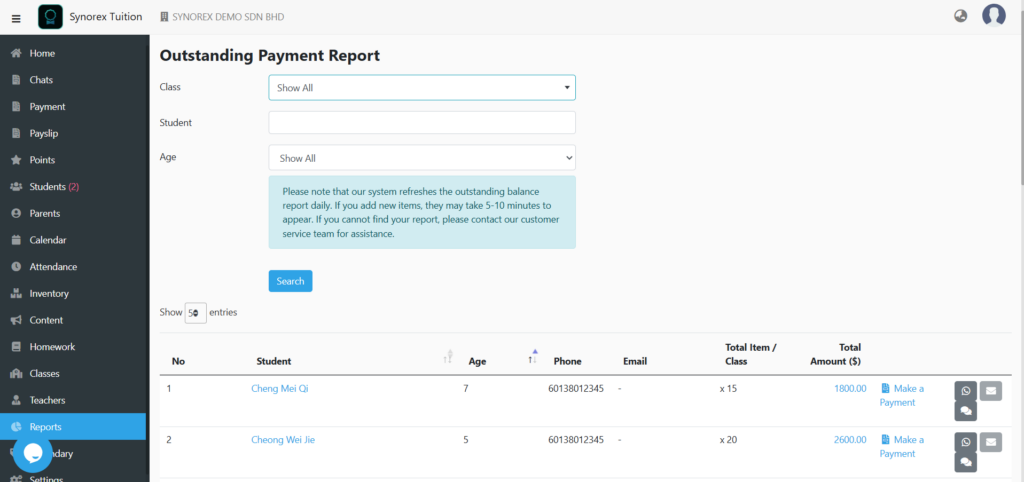
You can choose the class, student and age for the outstanding payment report. Then, you can create the receipt for parents by clicking the blue colour “Make a payment”. Besides, you can also remind students pay the tuition fees by WhatsApp, SMS, or email.
You can select classes, students, and ages for the outstanding payment report. You can then create a receipt for the parent by clicking on the blue “Make a payment”. Additionally, you can remind students to pay their tuition fees via WhatsApp, SMS or email.
Advanced Payment Report
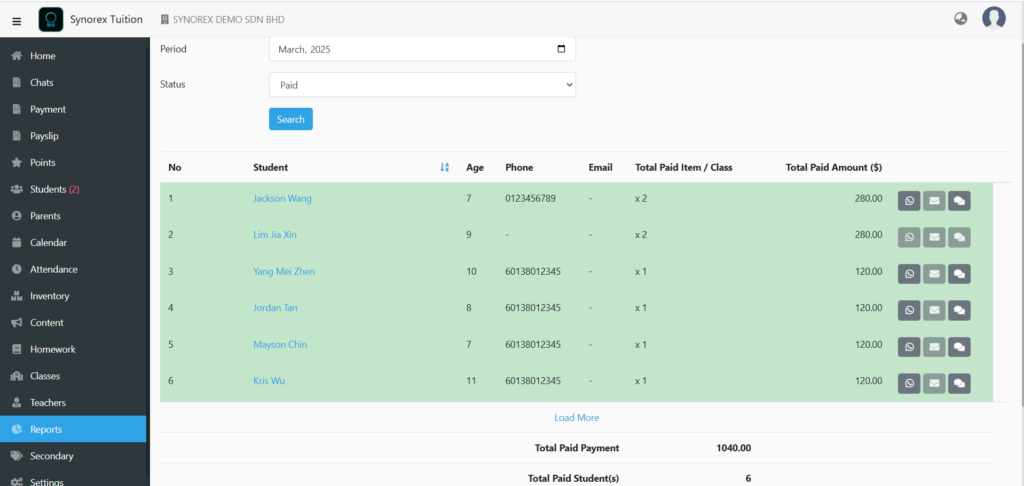
On this page, you can select a specific month and choose the status as paid or unpaid. Then you can see the student’s total paid payment amount and total paid students.
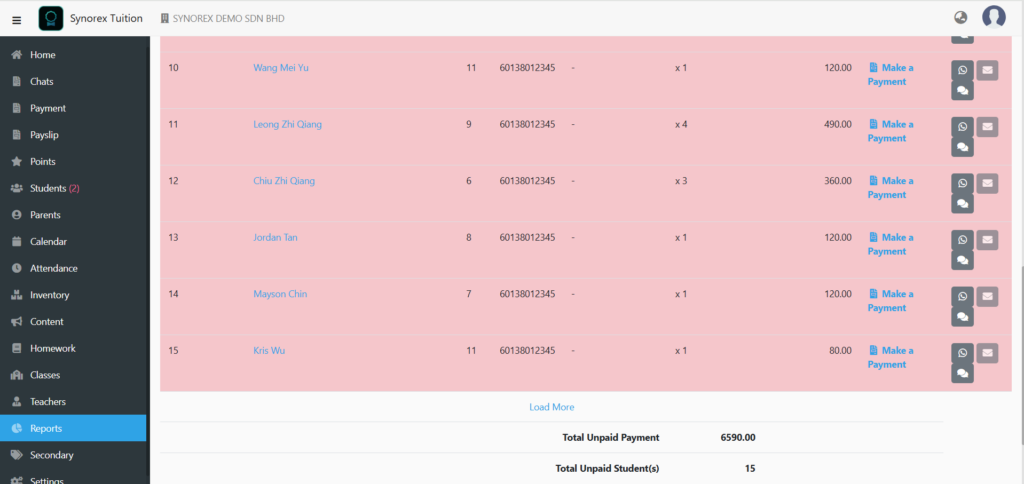
If you choose the status as unpaid. Then you can see the student’s total unpaid payment amount and total unpaid students.

